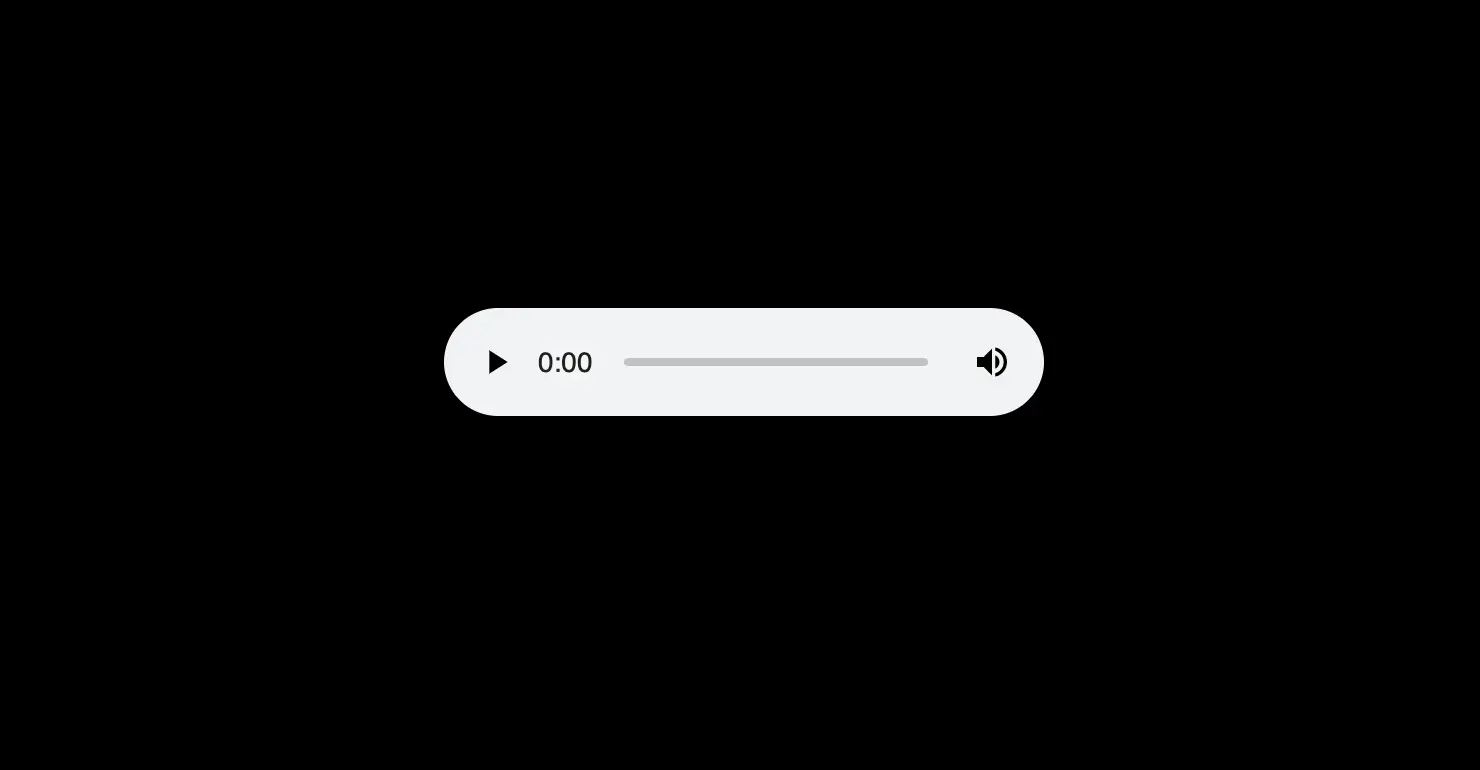Adding Stations
To add stations, type in the command /addstream [station ID/callsign] or /addstation [station ID/callsign] (slash commands), or nws!addstream or nws!addstation (traditional commands). It will then prompt you to type in the station ID, location, and stream URL.
When typing in the station ID, type in the three or four-letter callsign for an AM or FM radio station (add an '-AM' or '-FM' at the end if two different stations on both the AM and FM bands have the same callsign, ex. 'KCBS-AM' and 'KCBS-FM'.
For a NOAA Weather Radio station, type in the five or six-letter callsign.
Finding the Stream URL
To find the stream URL, use the following steps:
fmstream
A lot of AM/FM radio station stream URLs can be found on fmstream. To find the stream URL, search the station's callsign, find the station you want to add, click on a stream (using the boxes to the right), verify that the stream works (if the audio is playing), then copy the stream URL at the bottom of the page.
iHeartRadio Web Player (iHeartMedia-Owned Stations)
Note: Does not work with Cumulus Media or other third-party owned stations. Use the "Other Web Players" section to add Cumulus or third-party stations.
Easier Method:
1. Go to the station's web player (web player's URL is https://www.iheart.com/live/...)
2. Copy the web player's URL and use this as the stream URL (the bot will handle the rest of the work)
Shoutcast Stream Method:
1. Go to the station's web player (web player's URL is https://www.iheart.com/live/...)
2. Right-click anywhere on the page and click 'View page source'
3. Press Ctrl + F on your keyboard and type in 'shoutcast'
4. Get the URL next to where it says 'shoutcast_stream'
Broadcastify Player
1. Go to the station's web player (web player's URL is https://www.broadcastify.com/listen/feed/... or https://www.broadcastify.com/webPlayer/...)
2. Copy the web player's URL and use this as the stream URL (the bot will handle the rest of the work)
Keep in mind that Broadcastify streams have 30-second ads placed at the start of the stream.
Audacy Stations
Audacy has recently changed the provider for their Icecast streams, making it more difficult to find the stream URL. However, most Audacy streams should use the following format (this example is for KCBS-AM):
https://live.amperwave.net/direct/audacy-kcbsamaac-imc
Replace 'kcbsam' with your station's callsign, including the am/fm (KRBQ/KRBQ-FM would be krbqfm, KGMZ/KGMZ-FM would be kgmzfm).
Other Web Players
Note: Does not work on mobile.
1. Go to the station's web player (don't hit the play button)
2. Right-click anywhere on the page and click 'Inspect'
3. Go to the 'Network' tab
4. Click the play button on the web player (if no items show up, you may have to reload the page)
5. Click through the items and check its title (Hint: Look under Waterfall and find the item that has the longest blue bar).
6. The stream URL can be found under "Headers" as the "Request URL" (on Chromium-based browsers) or the "GET" URL (on Firefox).
If it is a "StreamTheWorld" stream URL (has 'live.streamtheworld.com' in the URL), make sure you're selecting the item that has "AAC_SC" or ".aac" in the title.
You'll know it's the right URL when you see an audio player after double-clicking like the one shown in this image: